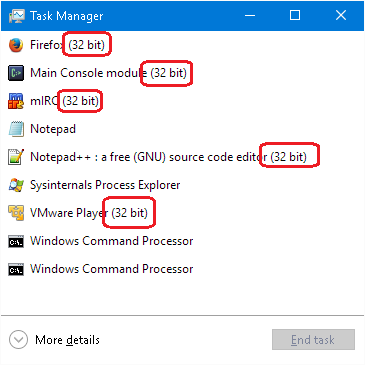Overview¶
Squish binary packages are provided for both 32-bit and 64-bit platforms. (The number of bits is called the word size.) You must pick a Squish package that matches the word size for which your application was compiled.
Running 32-bit software on 64-bit operating systems is possible on those operating systems that support this. For 64-bit Linux systems, support for running 32-bit applications may have to be installed separately. For 64-bit Windows systems, support for running 32-bit applications is included by default.
Unix-like Systems (excluding macOS)¶
On Unix systems the file command can be used to check if a binary is 32- or 64-bit:
$ file squish
squish: ELF 64-bit LSB executable, x86-64, version 1 (SYSV), dynamically linked (uses shared libs), for GNU/Linux 2.6.8, not stripped
Mac OS X¶
In Activity Monitor¶
Start Activity Monitor, locate the desired process/application and check if the "Kind" column shows the value "Intel" for denoting a 32-bit process, or "Intel (64 bit)" for denoting a 64-bit process:
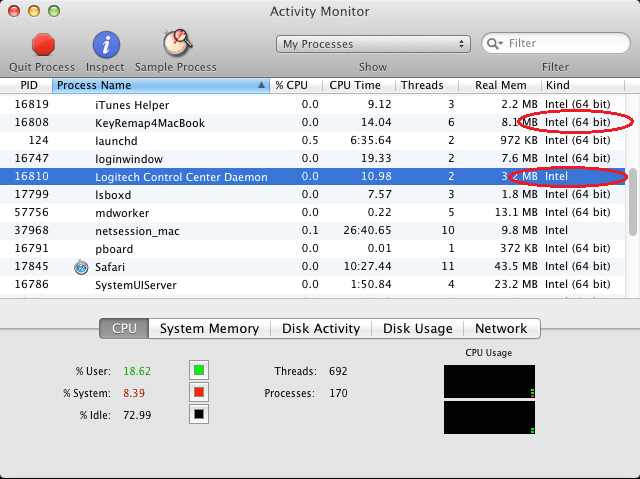
In Finder¶
Navigate to the application in Finder, then pop up the context menu and click the Get Info option.
Windows¶
Using Process Explorer¶
On Windows, Microsoft's Process Explorer can be used to check if a binary is 32-or 64-bit.
After starting Process Explorer, double click on the desired process to get the process details and look at the entry Image: on the tab Image.
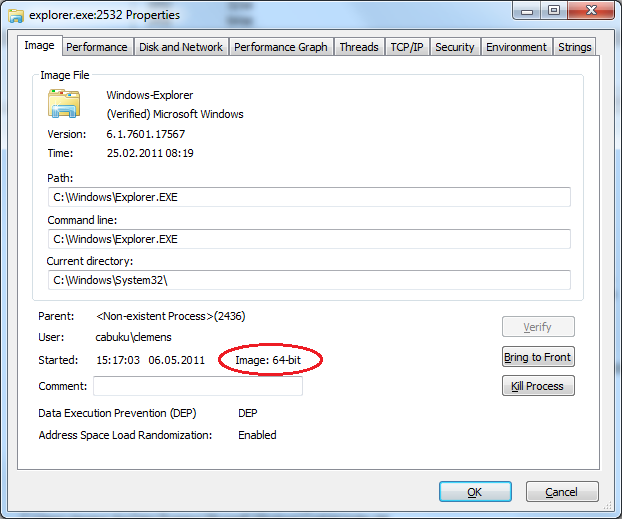
Using Dependency Walker¶
On Windows the Dependency Walker (alternative download links: depends22_x86.zip depends22_x64.zip ) tool can be used to check if a binary is 32- or 64-bit:
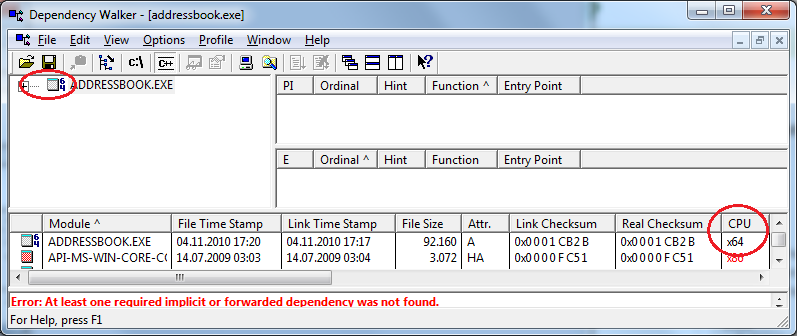
Also see Analyzing dependencies with Dependency Walker .
In Task Manager¶
Start Task Manager, locate the desired process/application and check if the process name has a postfix of "(32 bit)" for denoting a 32-bit process: