Creating Excel, tab-separated and comma-separated test data files¶
Step 1 - Select test suite and test case for which a test data file should be created:
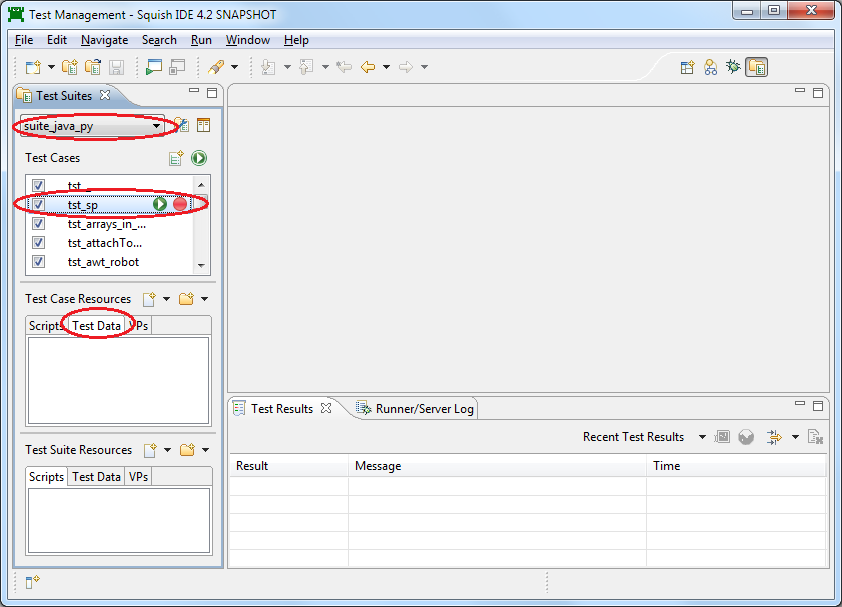
Step 2 - Create a new "Test Resource":
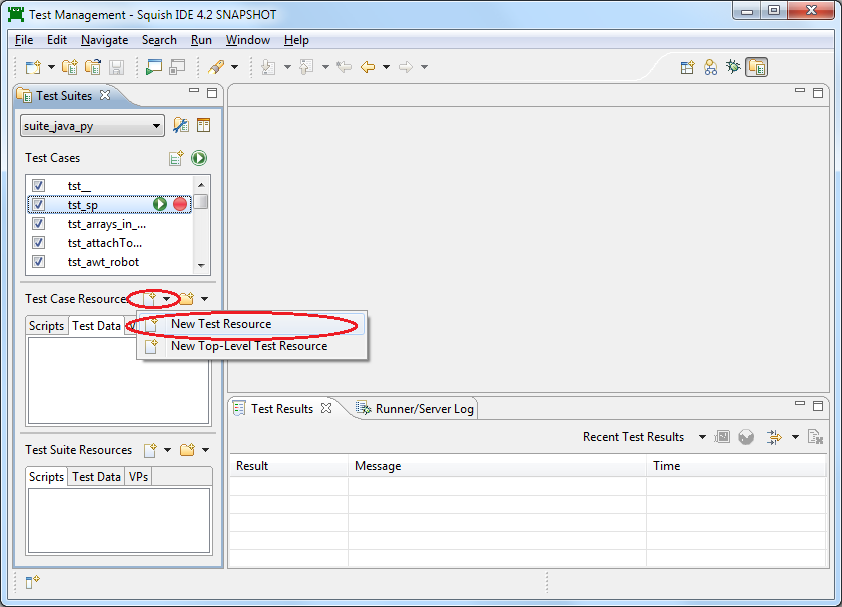
Step 3 - Enter the desired name for the test data file; use the extension ".xls" for Excel file format, ".tsv" for tabulator separated file format and ".csv" for comma separated file format:
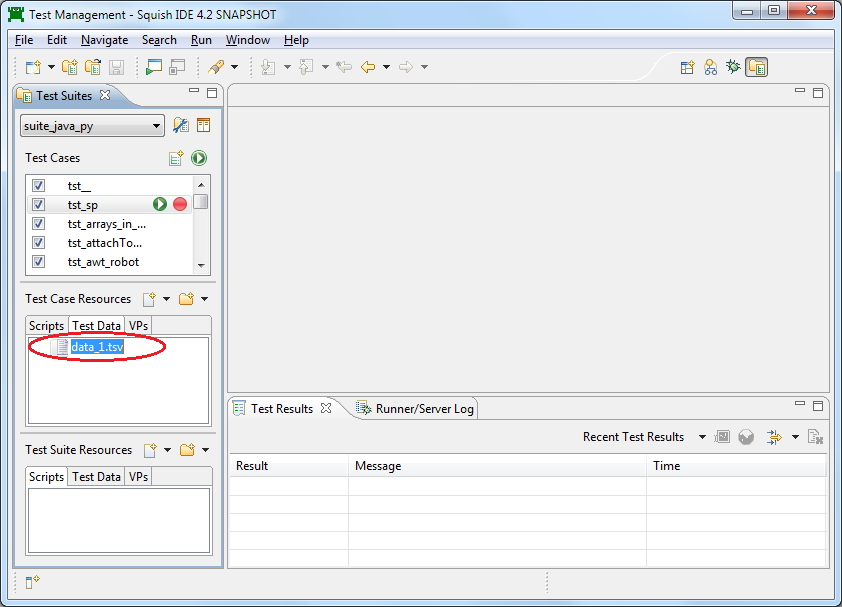
Step 4 - Open the test data file (double click) and edit it; use the tool bar buttons to insert and delete rows and columns:
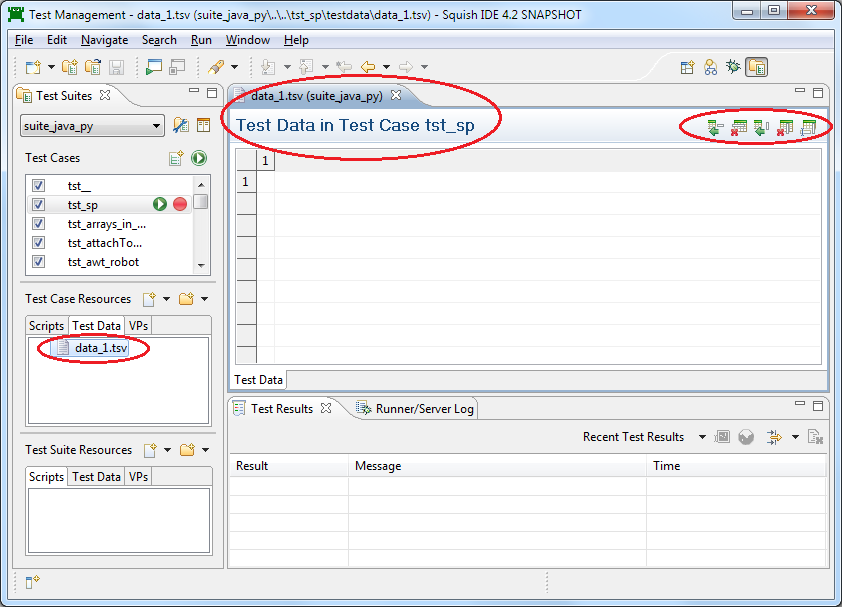
Reading test data in test scripts¶
There are several functions for accessing and reading test data files. They are documented here in the manual: Test Data Functions .
Please see How to Do Keyword-Driven Testing for examples showing how to use these functions.