Synopsis¶
Recording a screen movie of the automation that is taking place can come in handy for debugging problems that occur while replaying test scripts.
The tool Open Broadcaster Software (OBS Studio, OBS) supports recording from various input sources, including the screen. In addition it has a command line interface, which makes it possible to integrate it with Squish. The rest of this article shows how to integrate screen recording via OBS into Squish test scripts.
Installing OBS¶
Please refer to Open Broadcaster Software for download and installing OBS.
As of version 19.0.3 OBS supports Linux, macOS and Windows.
Preparing OBS¶
After installing OBS it needs to be started to perform the initial configuration.
In general we recommend to follow the suggestions made by OBS:
Choose to optimize for recording (not streaming).
Choose to use the setup wizard which tries to determine the optimal recording settings.
After startup, OBS looks similar to this:
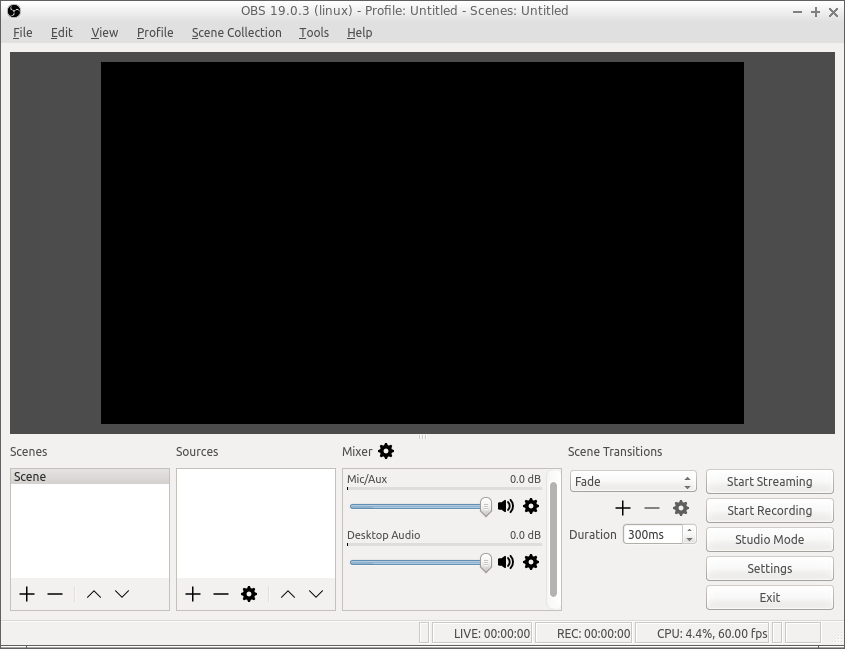
At this point click on Sources > + > Screen Capture (or similar).
In the resulting dialog Create/Select Source keep the default (Create new) and click on OK.
In the resulting dialog Properties for 'Screen Capture' (or similar) check Capture Cursor (if this is what you want) and click on OK. OBS should now look similar to this:
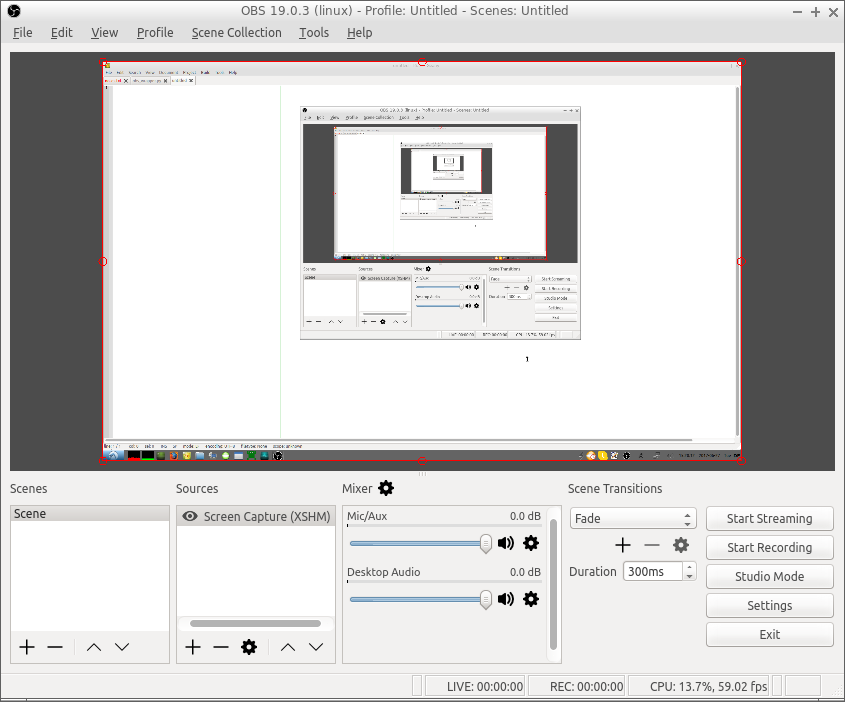
In the OBS main window choose File > Settings, select Output and note or change the entry Recording > Recording Path as desired. (This is where newly recorded screen movies will automatically be stored.)
Quit OBS.
Using OBS from Squish test scripts¶
Python¶
(See Executing external applications for starting external processes from test scripts.)
Requirements:
obs_wrapper.py in the test suite folder.
OBS installed on computer.
import os.path
import subprocess
import sys
# Adjust these as required:
movies_folder = os.path.expanduser("~")
if sys.platform == "win32":
movies_folder = os.path.expanduser("~/Videos")
movies_snapshot = []
def main():
startApplication("addressbook")
snooze(10)
return
def init():
global movies_snapshot
movies_snapshot = movies_list()
test.log("Starting screen recording...")
start_screen_recording()
test.log("Starting screen recording...done.")
def cleanup():
test.log("Stopping screen recording...")
stop_screen_recording()
test.log("Stopping screen recording...done.")
test.log("Waiting for new movie file...")
global movies_snapshot
new_found = False
for i in range(20):
current_movies = movies_list()
new_movies = []
for fn in current_movies:
if fn not in movies_snapshot:
new_found = True
test.log("New movie: %s" % fn)
if new_found:
break
snooze(1)
def start_screen_recording():
args = [
python_binary(),
os.path.join(squishinfo.testCase, "..", "obs_wrapper.py"),
"--startrecording"
]
p = subprocess.Popen(args=args)
p.communicate()
# The actual start of the recording takes a few
# seconds, so wait a bit:
snooze(5)
def stop_screen_recording():
args = [
python_binary(),
os.path.join(squishinfo.testCase, "..", "obs_wrapper.py"),
"--stoprecording"
]
p = subprocess.Popen(args=args)
p.communicate()
snooze(5)
def movies_list():
global movies_folder
list = os.listdir(movies_folder)
movies = []
for fn in list:
if fn.endswith(".flv"):
movies.append(fn)
return movies
def python_binary():
python_binary = os.path.join(os.getenv("SQUISH_PREFIX"), "python", "bin", "python"),
if sys.platform == "win32":
python_binary = os.path.join(os.getenv("SQUISH_PREFIX"), "python", "python")
return python_binaryAdditional Information¶
- OBS Studio command line help (as of version 19.0.3):
$ obs --help
--help, -h: Get list of available commands.
--startstreaming: Automatically start streaming.
--startrecording: Automatically start recording.
--startreplaybuffer: Start replay buffer.
--collection <string>: Use specific scene collection.
--profile <string>: Use specific profile.
--scene <string>: Start with specific scene.
--studio-mode: Enable studio mode.
--minimize-to-tray: Minimize to system tray.
--portable, -p: Use portable mode.
--verbose: Make log more verbose.
--always-on-top: Start in 'always on top' mode.
--unfiltered_log: Make log unfiltered.
--allow-opengl: Allow OpenGL on Windows.
--version, -V: Get current version.