TeamCity allows executing Squish GUI Automated Tests as a part of build process. Squish GUI Tester 6.2 offers functionality to tag Test Cases. TeamCity integration allows executing just those test scripts or BDD scenarios which match a given tag filter settings. This article demonstrated how to assign tags to Test Cases or BDD Scenarios and later on, how to configure Maven project build to run only selected tests.
Adding tags to Test Cases¶
Tags can be assigned to a Test Case using Squish IDE. In Test Management perspective click on the Test Description tab, then click the pencil icon next to tabs. Now, for each Test Case, you can provide Summary, Tags, and Description.
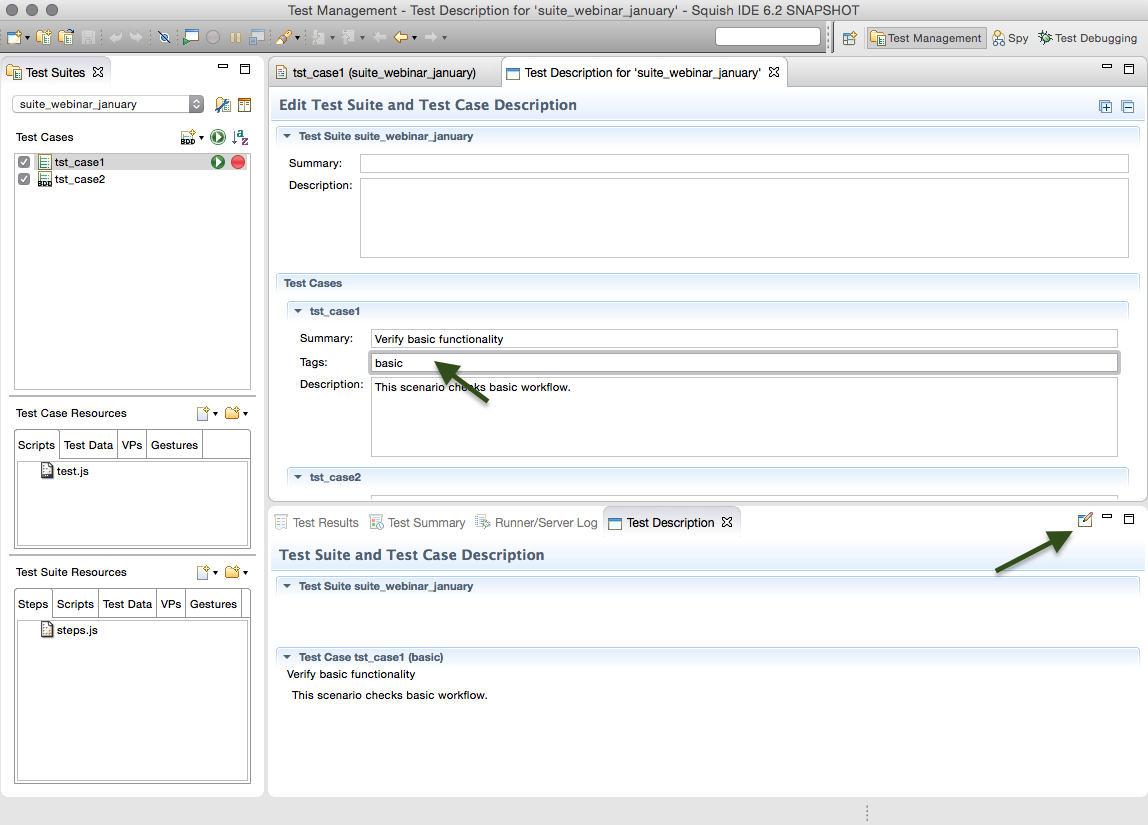
Adding tags to BDD Scenarios¶
Tags can be assigned to Scenario inside a Feature file. Example below shows that tag foo was assigned to Scenario State after adding one entry
Feature: Filling of address book
As a user, I want to fill the address book with entries
Scenario: Initial state of created address book
Given address book application is running
When I create a new address book
Then address book should be empty
@foo
Scenario: State after adding one entry
Given address book application is running
When I create a new address book
And I add a new person 'John','Doe','john@m.com','500600700' to address book
Then '1' entries should be presentExecuting tagged Test Cases on BDD Scenarios in TeamCity¶
Click on "Edit Configuration Settings" for given project
Go to "Build Step: Squish Runner" and click Edit
Click on Edit Extra Options in Settings section
In Text Area enter tags using the following syntax. See examples below:
Execute Test Cases with
footag--tags fooExecute Test Cases with
fooANDbartag--tags foo --tags barExecute Test Cases with
fooORbartag--tags foo,bar
Related Information: